How to upgrade your DroidVPN account?
Posted on February 10, 2021 @ 3:43 am
Right now, you can only upgrade/pay for your account using Google Play or Bitcoin. Just follow the steps below to upgrade your account once you are sure that DroidVPN is working on your device.
Upgrade using Google Play
You can upgrade your account directly on the app using google play. Google Play accepts credit and debit cards and other payment methods like "Mobile phone billing". The accepted payment methods on Google Play depends on your country, click here to see what is available on your country
-
Open the DroidVPN app and tap the Menu
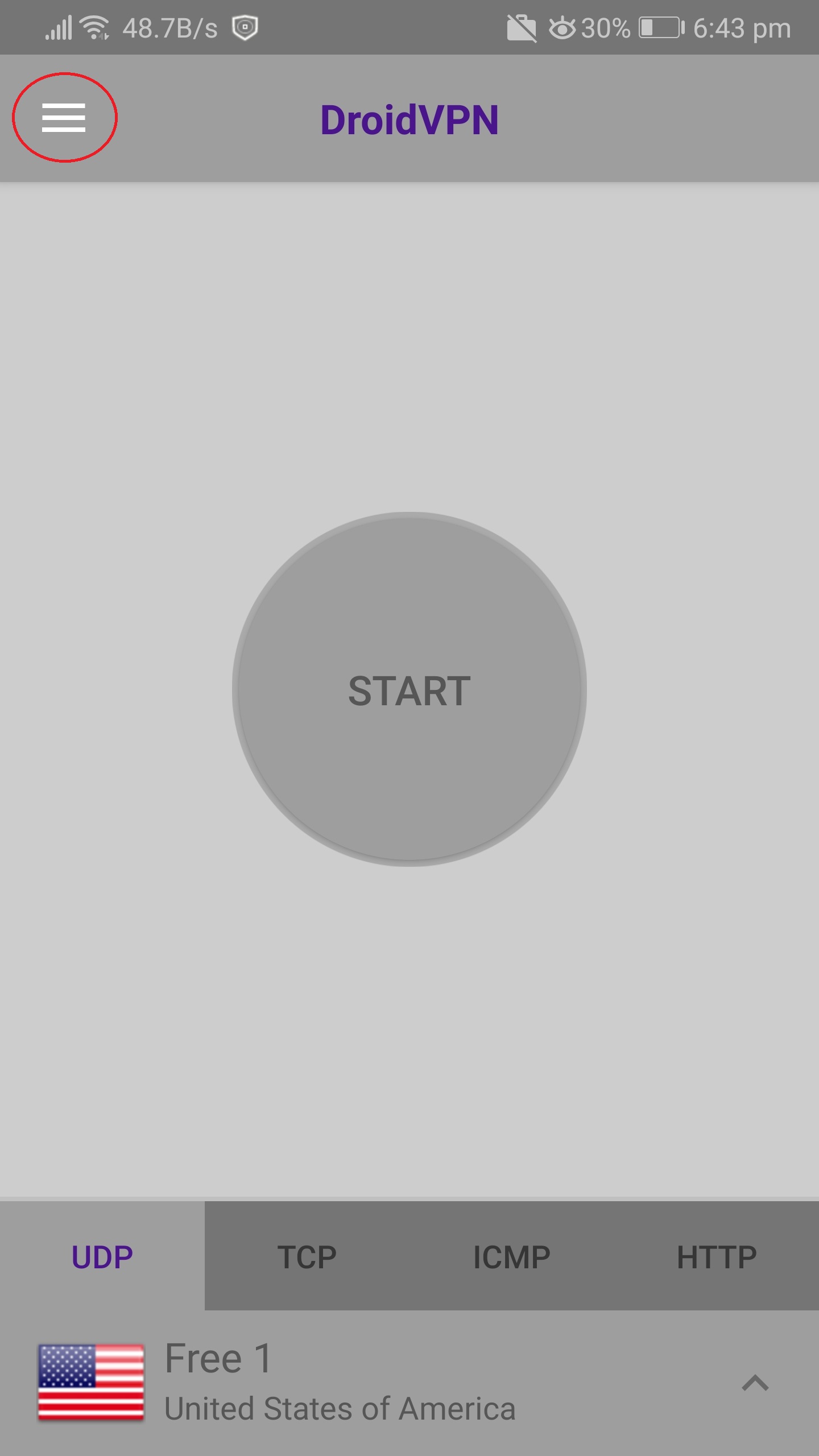
-
On the sidebar menu select "Upgrade"
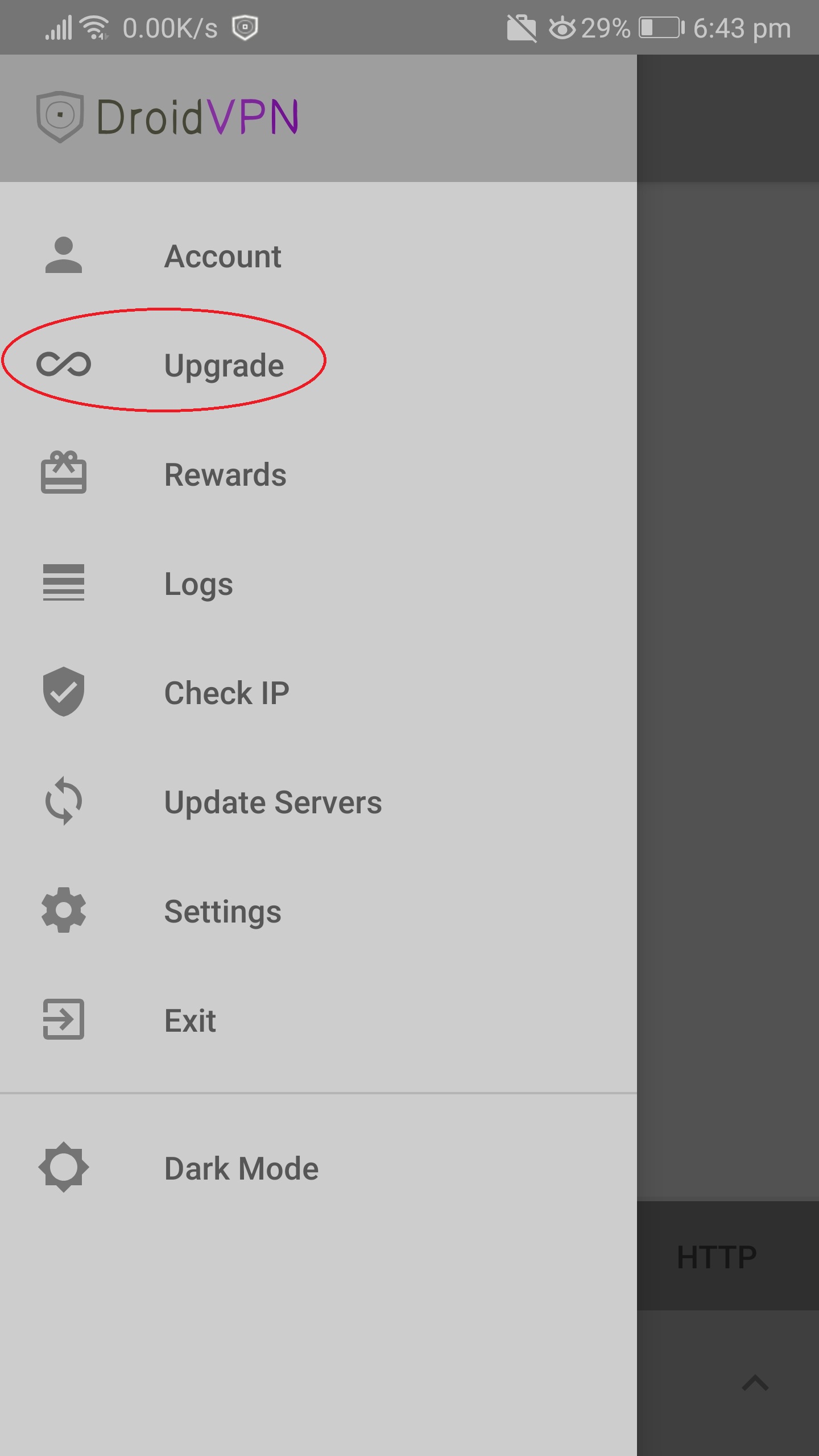
-
A new page will load showing you the options on how long you want to upgrade your account and its price.
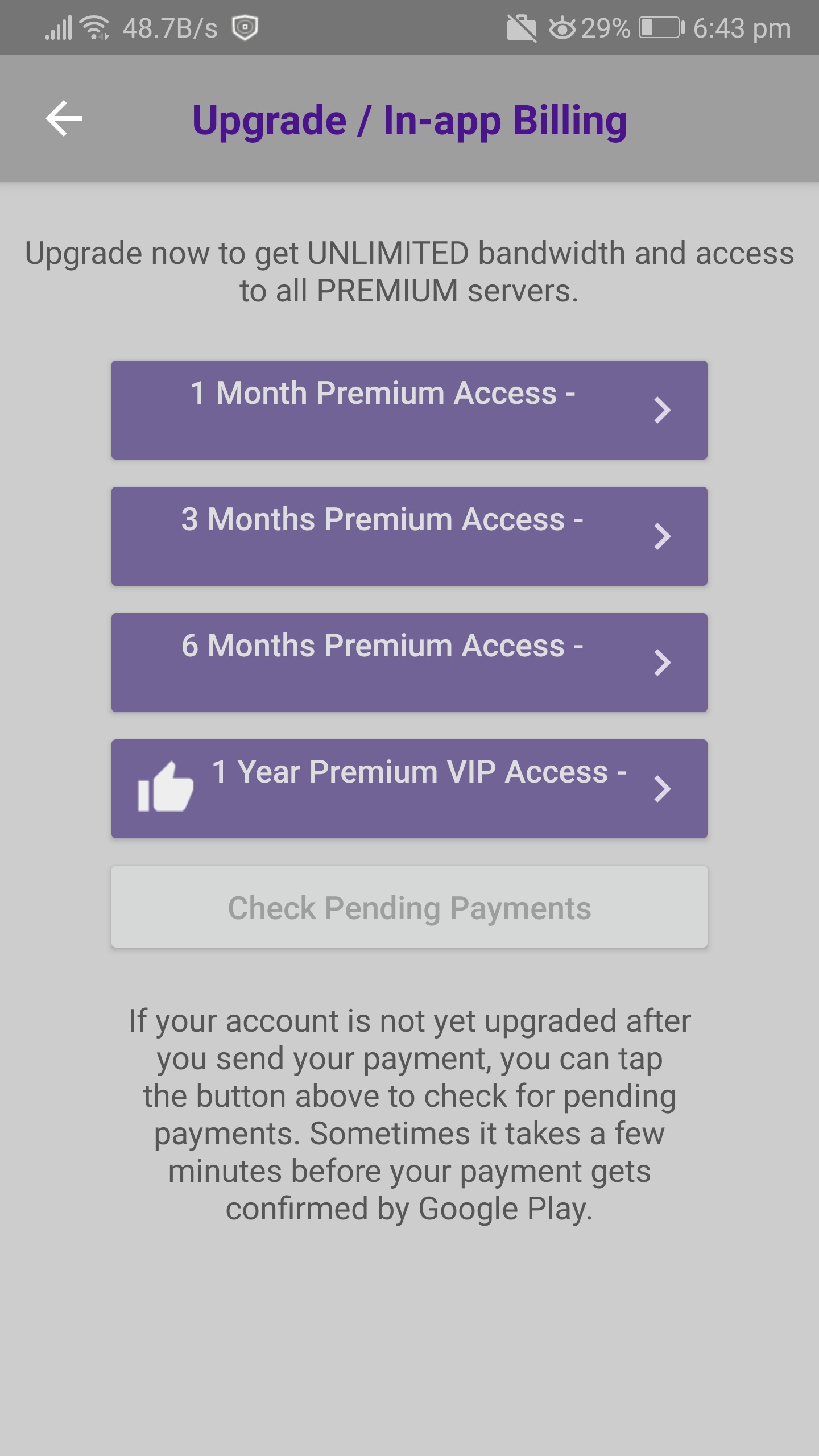
-
After selecting your preferred duration the price and accepted payment methods will be shown. Select the payment method you want to use and then tap the Buy button to proceed.
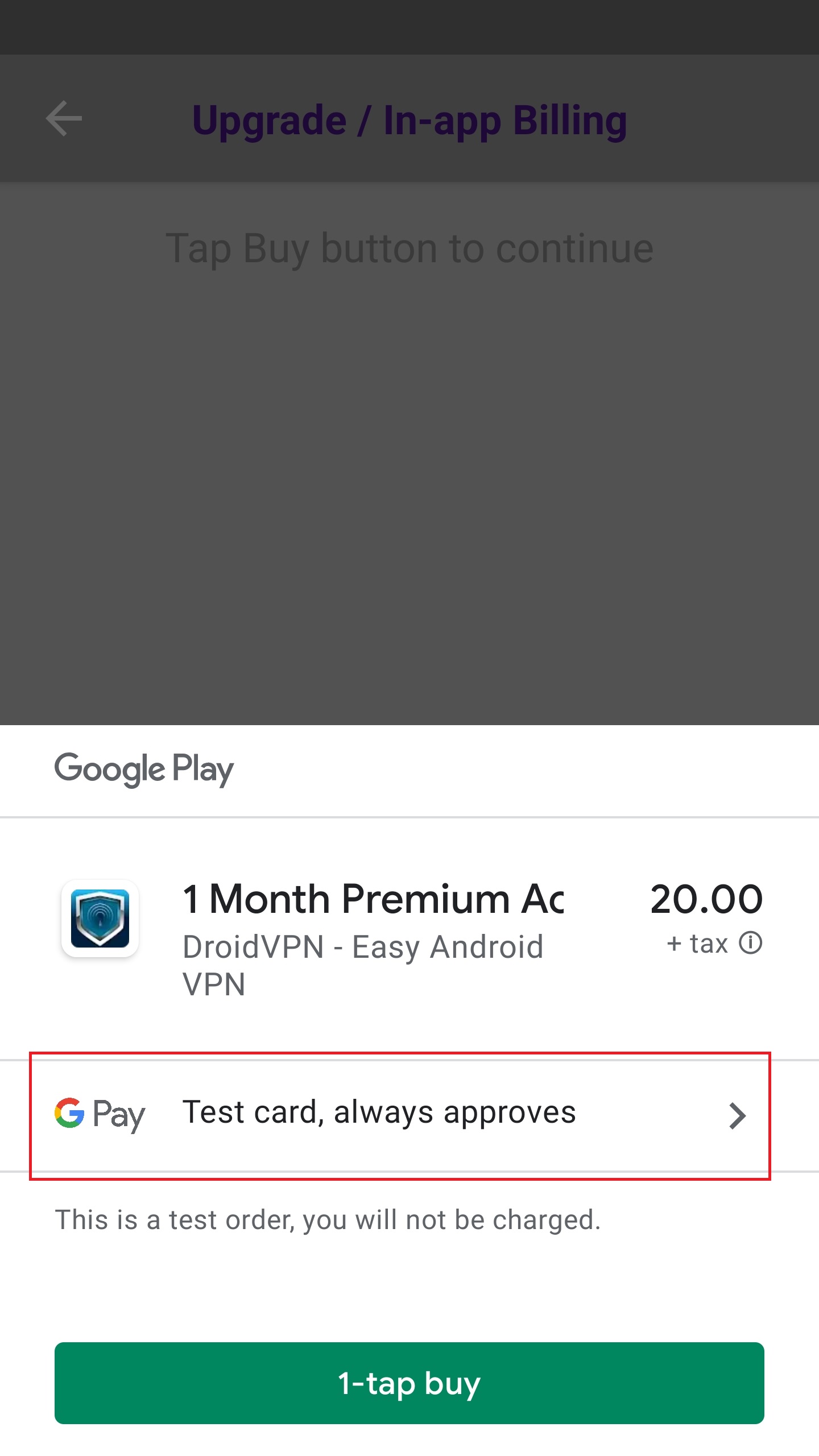
-
Wait for the "payment successful" message to confirm that your payment has been processed. Another message will appear saying "Thank you for upgrading your account". And that's it, your account should be able to use the premium servers.
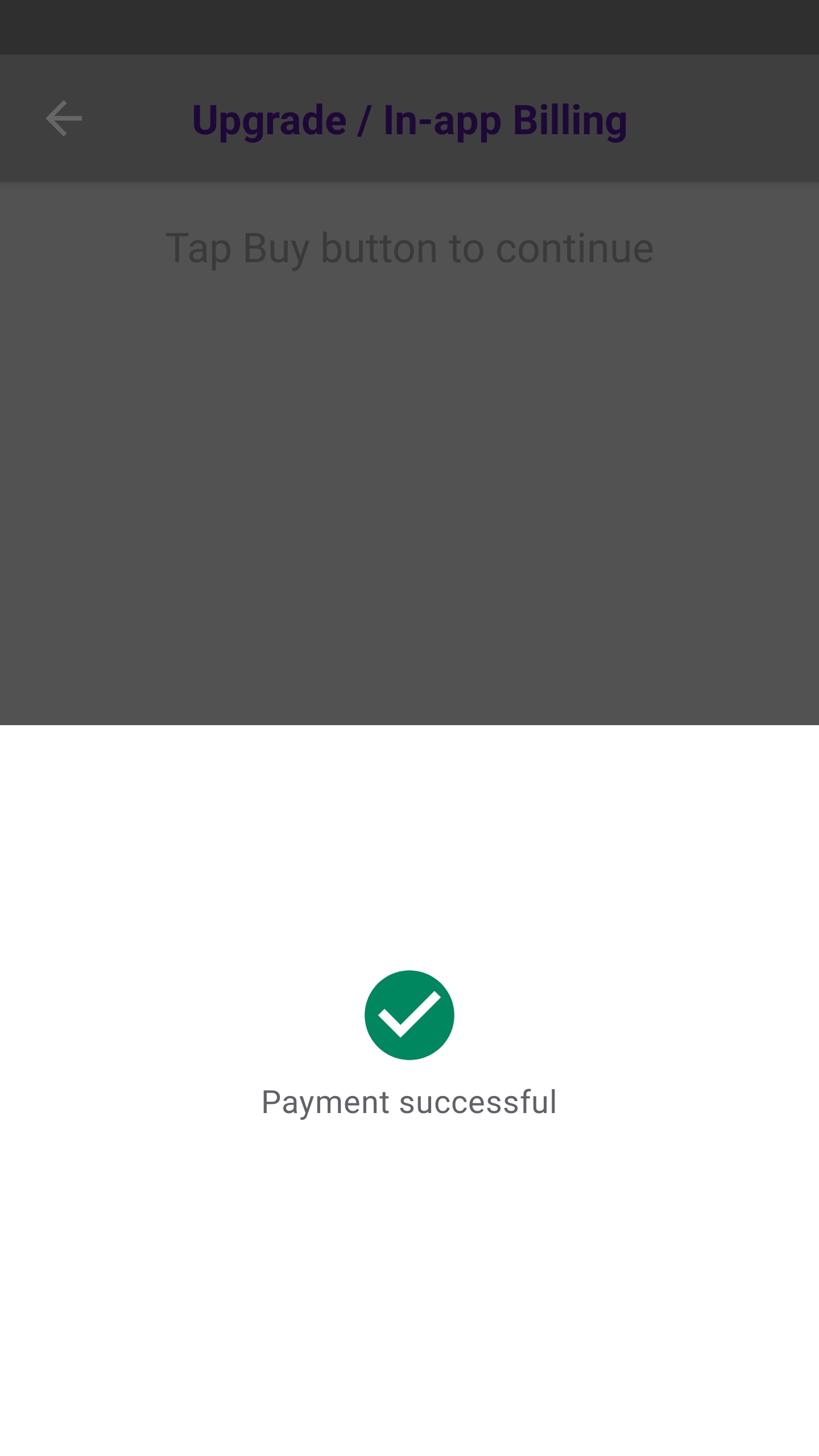
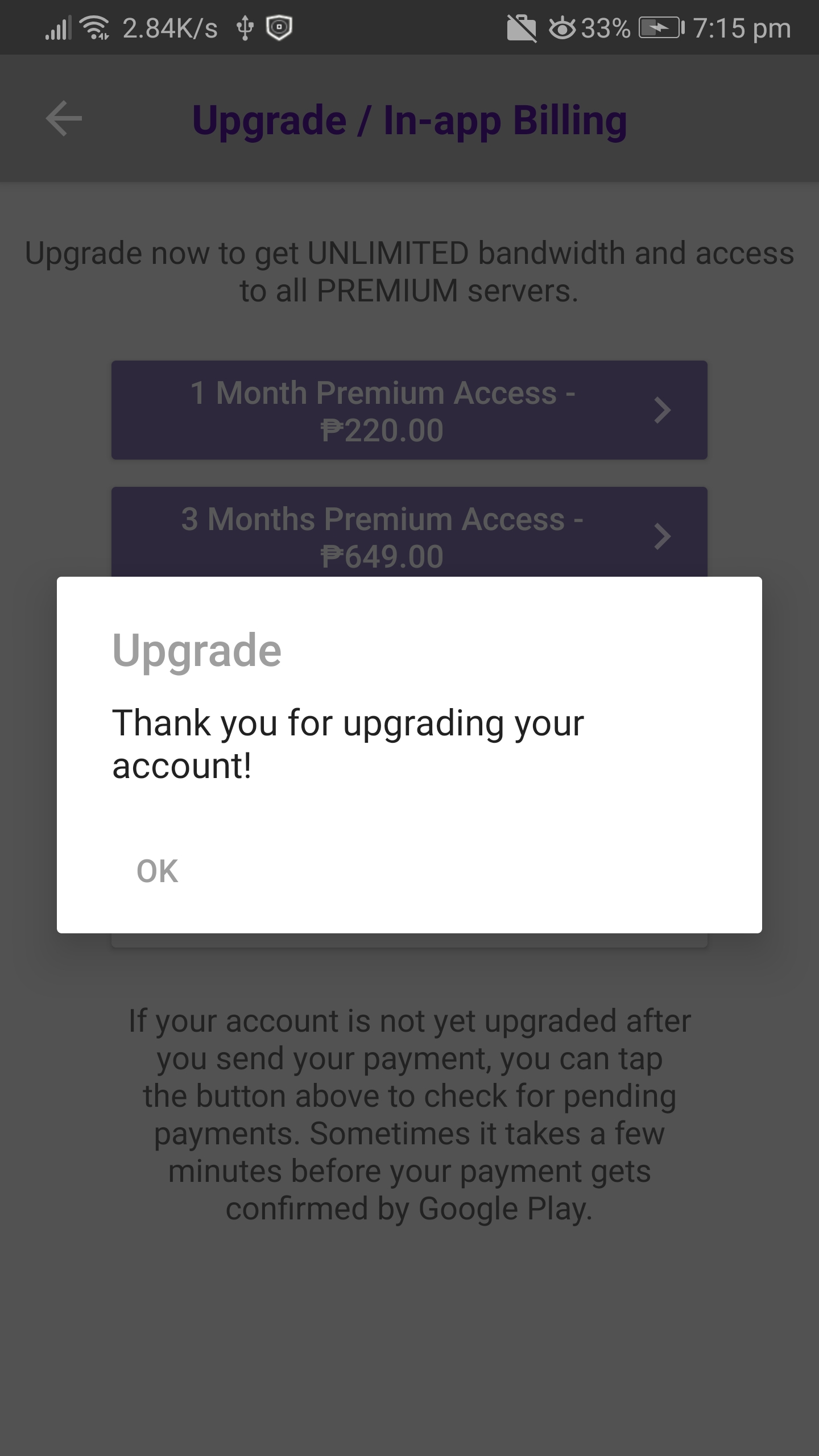
-
If your account is not updated instantly just wait for a few minutes and then tap the "Check pending payments" button. Sometimes payments will get delayed and your account will not be updated instantly.
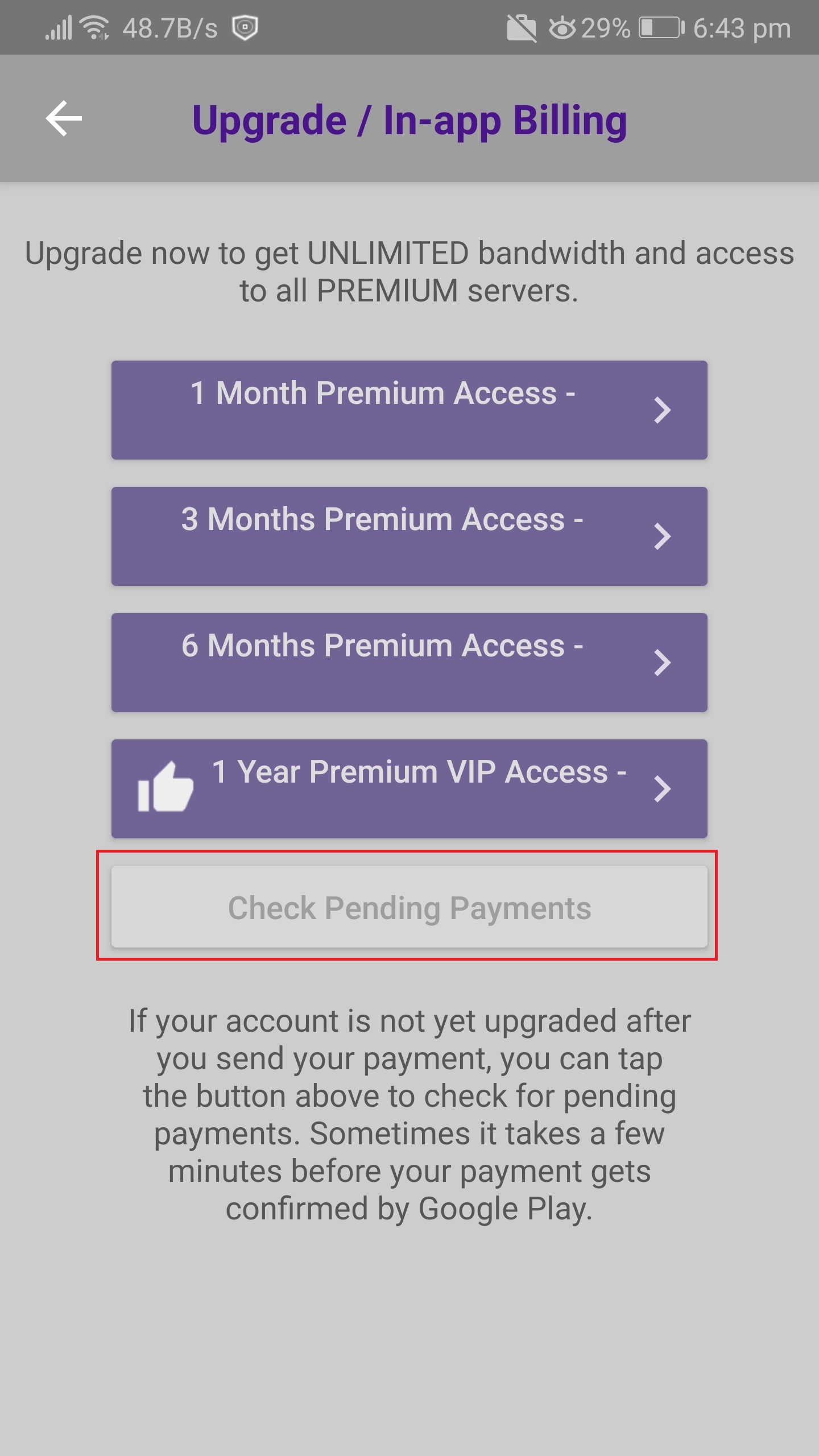
Upgrade using Bitcoin
You can also upgrade your account using bitcoin. Just follow the steps below
- Login to your account at : https://droidvpn.com/login
- Click upgrade to premium account link
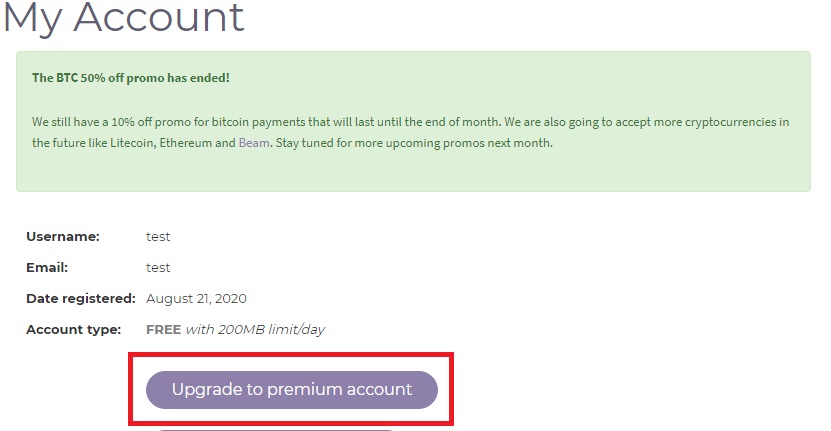
- Choose how long you want to upgrade your account and then click the Bitcoin button.
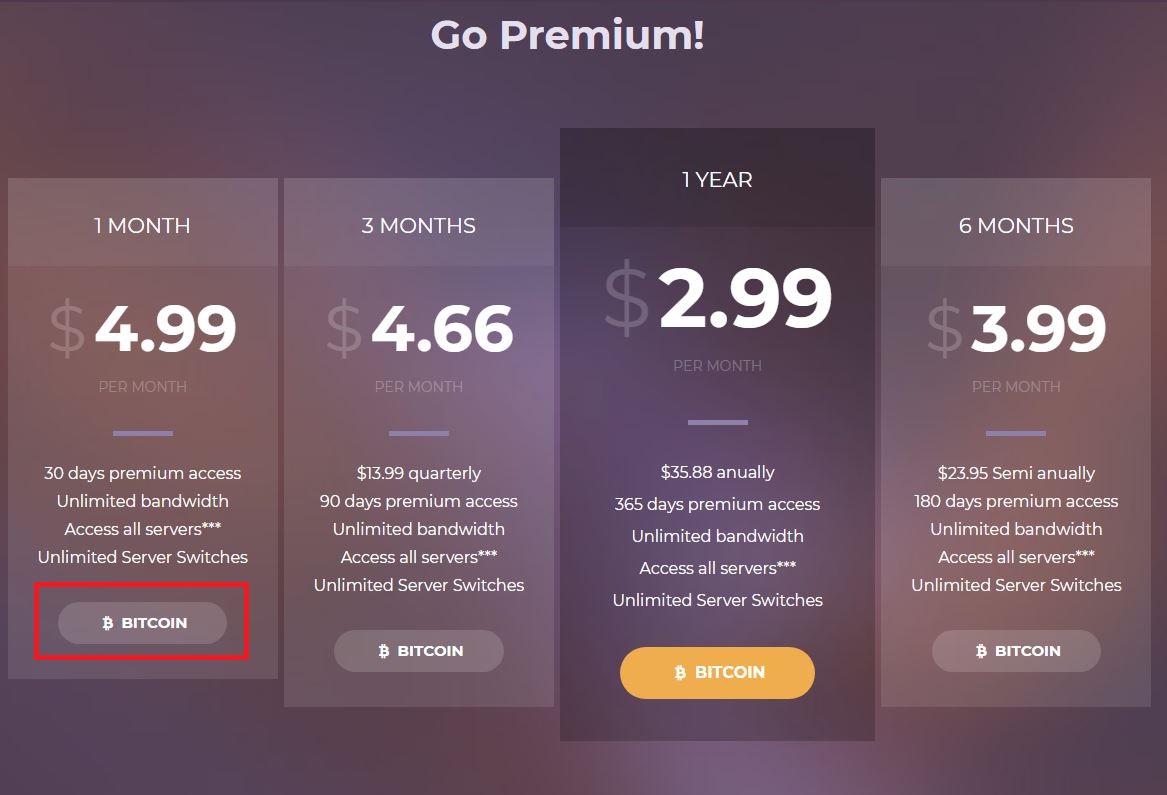
- A new page will load showing you the address where you need to send your payment and how much bitcoin you need to send. make sure you send the exact amount and to the exact address shown on the page. The address will expire after 24 hours so before sending your payment refresh the page to make sure the address and amount required is still the same.
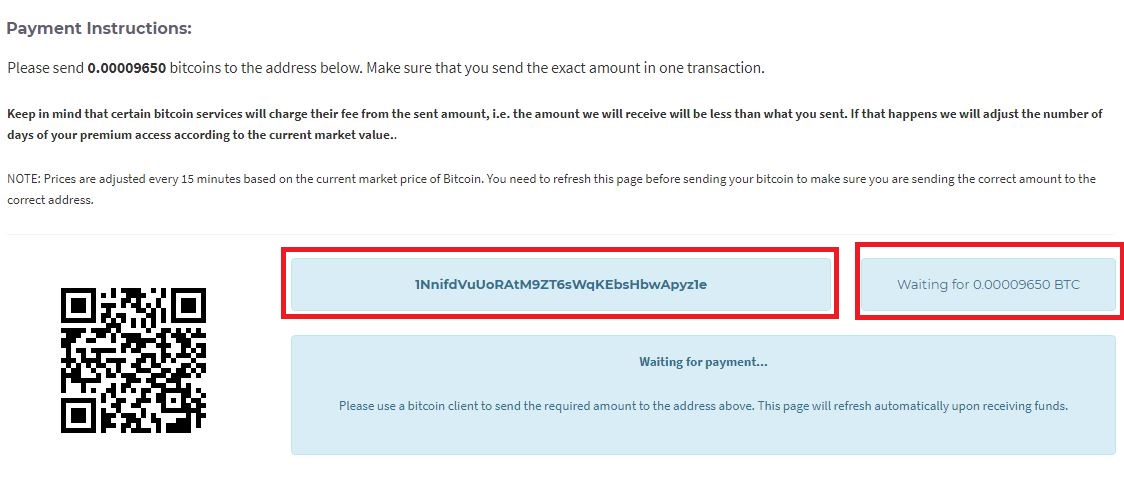
- Once the payment is sent and confirmed your account should automatically be updated. You can check the status of your payment at https://www.blockchain.com/explorer. Just paste your transaction id and press enter to check if your payment is already confirmed. If for some reasons your payment is already confirmed but your account is not yet updated then please send your complete transaction ID to sales@droidvpn.com. Please copy/paste the txid and not a screenshot of your payment.
Note: New payment methods like Skrill, Litecoin and Ethereum will be added soon.
